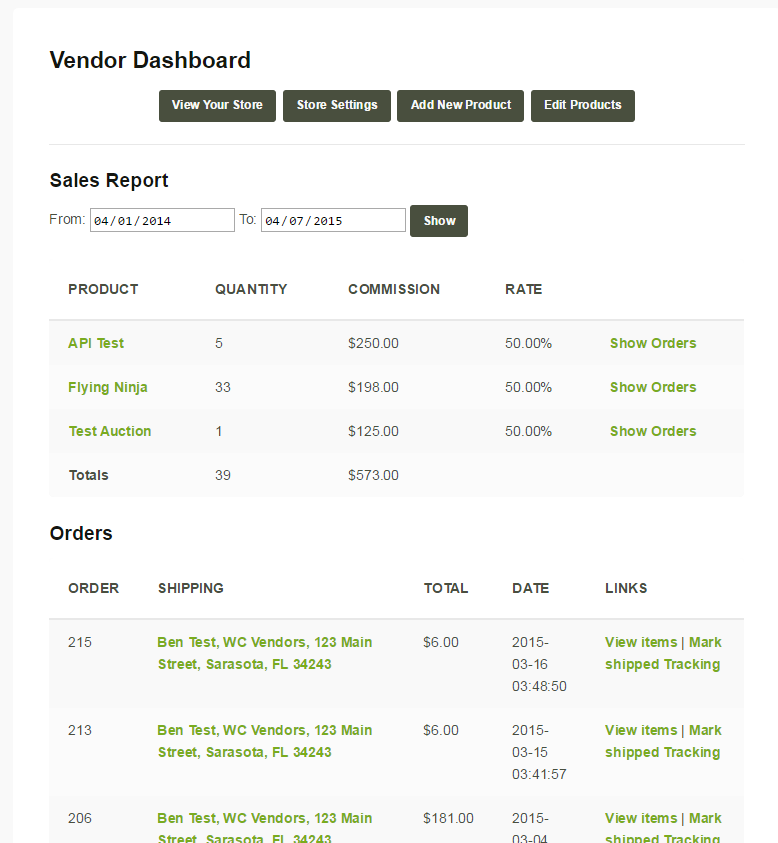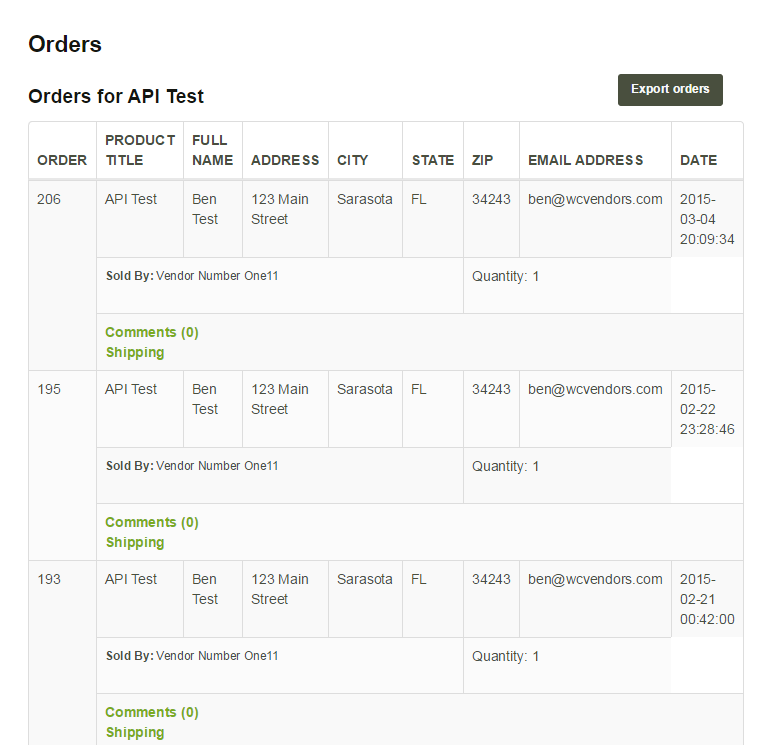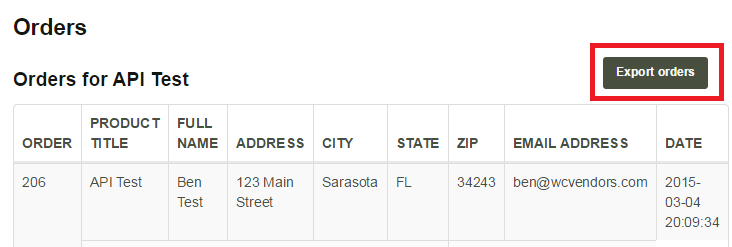Help Center
Welcome to the help section. Here we list helpful hints and FAQs about the site. We add to this section regularly and post any issues or updates in the front-page header alerts.
If you have a question you can’t answer here, please email us with a detailed description of the problem.
Set Up Guide & Listing Help
Welcome to the USAWeed.org Help Page
All listings on USAWeed.org are created and maintained by our development team. Once your listing is live, you’re free to make updates to text, social links, images, and other details.
If something goes wrong with your listing — broken layout, errors, or anything you can’t fix — don’t stress. Just head over to our Contact Us page and our team will get it sorted.
Pictures — Load in your own logo and pictures, or you can use ours: right-click and “save as,” then add to your page by dragging from your browser’s download folder.
- Ideal Banner Dimensions: 1500 × 300–320
- Ideal Gallery Dimensions: under 1500 × 1500
- Avatar: Controlled by your WordPress.com or Gravatar.com account email.
Store Set Up and Booking Help
WooCommerce Help
Use these links to help you use the WooCommerce add-ons and booking system.
Vendor Set Up Guide
All listings on USAWeed.org can apply to become a vendor and sell items in the shop. USAWeed.org takes an 8% commission on each sale. To become a vendor, read the help below.
Existing or new users can apply to be a vendor. You can only sell approved items; the list is available here.
Existing user
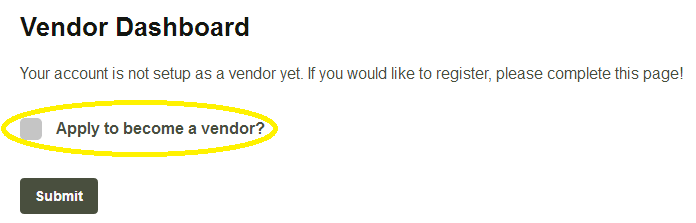
New user
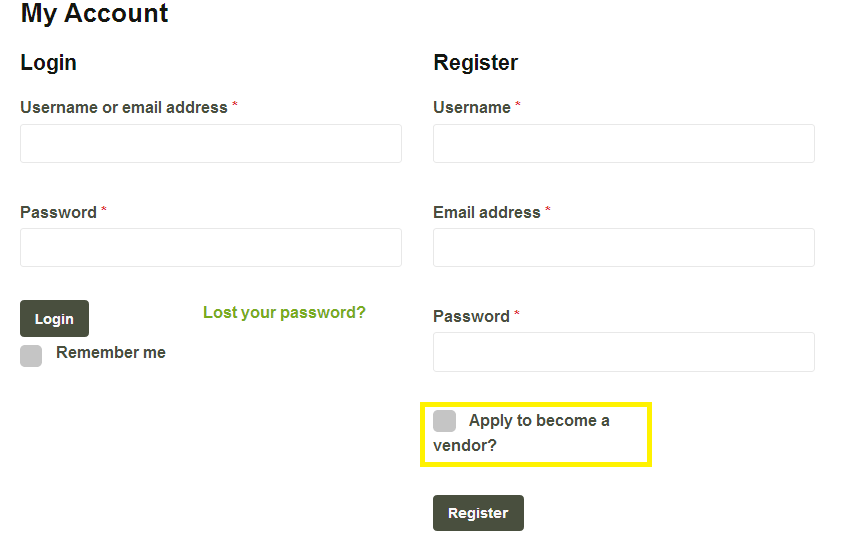
Frontend Dashboard
Vendor Dashboard
Vendors can view their sales from the Vendor Dashboard, as well as visit their shop’s page to view products.
Shop Settings
Vendors can update their specific shop settings from the front end.
PayPal Address
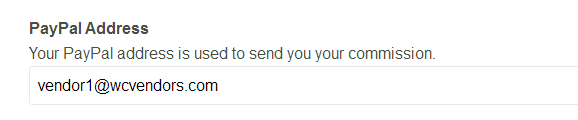
Shop Description
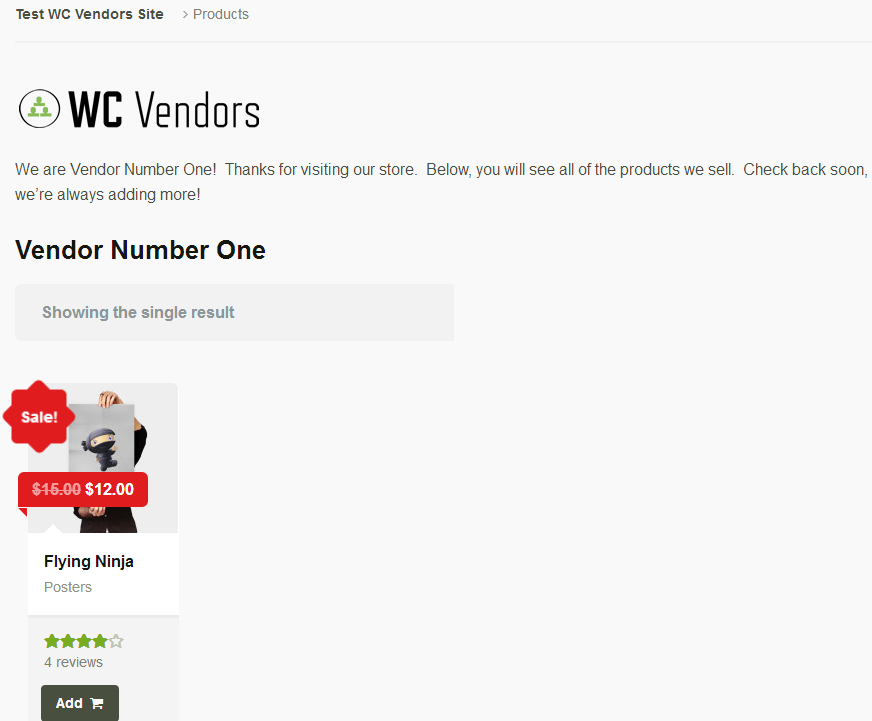
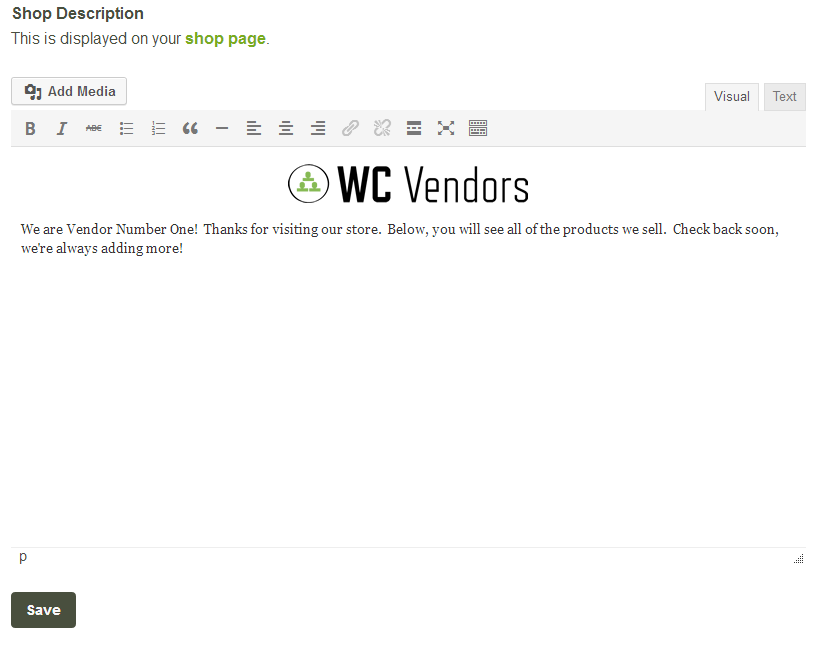
Seller Info – Custom tab
The seller info taken from the shop settings will be displayed on all products the vendor owns, as a custom tab.
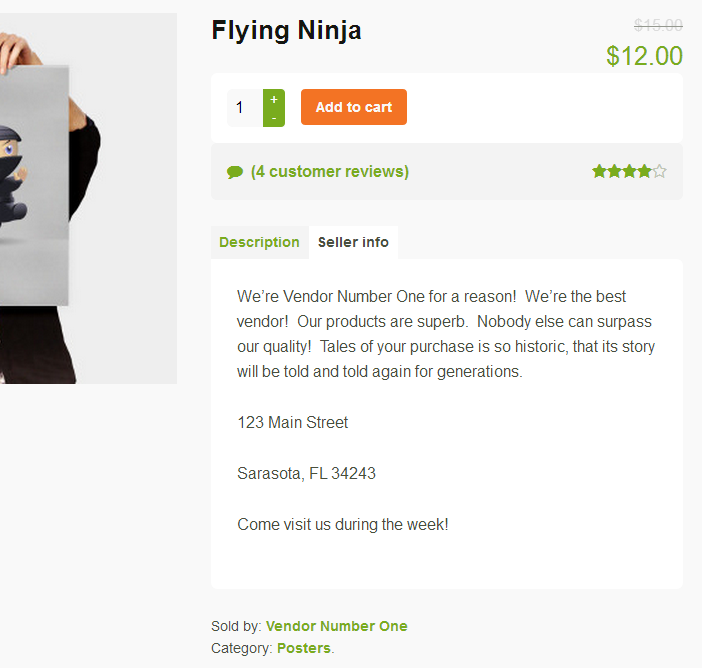
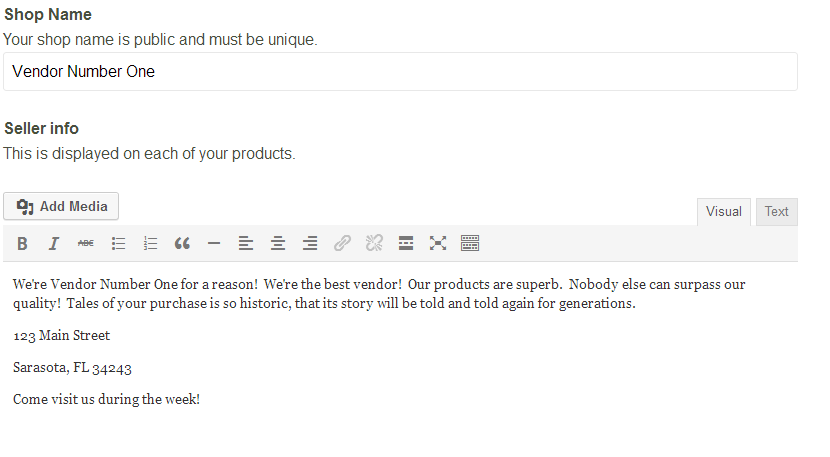
View Orders
Order details can be available to vendors.
CSV Export
Vendors can also export their orders to a CSV file.
Be sure to set up your vendor info like your PayPal address so you can get paid.
Didn’t find what you need? Contact us and we’ll help.